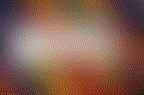
installing a new language
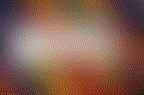
intro: BSPG and languages
BSPG supports by default 2 active (always online) languages:Other languages can be installed by an administrator or expert user, simply translating a text file and uploading it into the BSPG system.
language installation
BSPG supports automated language installation: below is shown in detail the whole process, step by step.Building - Language - Install languagefrom the main menu:
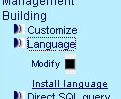
Buildingto open the submenu, then
Language,
Install language, one by one)
A small dialog box will appear: (in your chosen style: in this example, light blue)
Download a template dictionary, and you'll get here:
A template dictionary is simply a text file with a complete list of all the descriptions you will use in the BSPG system: there are 2 types of possible customizations,
Clicking one of the 2 entries, you will download a file in .txt format: you'll need a good Text Editor (eg., Textpad or frhed on Windows) able to modify a file leaving tabs and other special characters in their place.
Below there is a piece of the template you may get, as an example:
and choose now the second entry, Upload a modified template and install
you may probably want to upload descriptions for a new language, so select Add a new language
Fill in the fields with the language name (eg. it may be Hravtski and Croatian for local and international names respectively), and the character set it will use (eg., I've chosen x-sjis to set up the Japanese demo page), then click
ok
and now select Choose the language to install
select the new language you want, eg. Japanese
(that's not yet available, as of 26-6-03).
Find the file with the template you've previously modified, and click ok
to upload
and can select now Choose your local and international languages
select the Local and International languages you'd like to use, and click ok